Our Blog
- Redmine Themes
- Dropbox on Ubuntu
- Installing Redmine in 2023
- Best Cyber Security Tools
- How to Defend Against Web Attacks
- How to install XRDP Kali Linux
This Guide Will Also Work On Any Ubuntu Version Like 20.04 and 22.04
Remote Desktop Protocol (RDP) is a powerful tool that allows users to take control of a remote computer over a network. In the realm of Linux, especially with the robust Kali Linux Purple, enabling such functionality can significantly enhance your control and flexibility. XRDP, an open-source implementation of the RDP server, allows Kali Linux users to remotely access their desktop over a network with the familiar interface of their choice. This blog will guide you through installing XRDP on Kali Linux Purple, ensuring you have the ability to remotely manage your system, whether for administrative tasks, development, or just to run applications not available on your local machine.
To embark on this journey of remote connectivity, you first need to update your Kali Linux Purple system. This ensures that all your current packages are up to date, paving the way for a smooth installation process. Begin by opening your terminal and entering the following commands: ( one thing to note that this will also work on Ubuntu 20.04 , 22.04.
The first command updates the package list for upgrades for packages that need upgrading, as well as new packages that have just come to the repositories. The second command installs XRDP on your system.
sudo apt update
sudo apt install xrdp -y
Once XRDP is installed, you need to enable and start the XRDP service. You do that by doing the below commands
sudo systemctl enable xrdp
sudo systemctl start xrdp
Now lets check the status of XRDP. Which is always a good practice to ensure it’s up and running:
sudo service xrdp status
Creating a User for Remote Access
XRDP requires a separate user for remote sessions to ensure security and functionality. You cannot use the same user currently logged in to the Kali box. To create a new user and assign the necessary permissions, use the following commands:
The command berlow creates a user named “apexrdp” with a home directory of “/apexrdp”.
sudo adduser --home /apexrdp apexrdp
Granting Administrative Privileges
By adding the user to the sudo group, you ensure administrative privileges, crucial for various tasks. You do this with the command below
sudo usermod -aG sudo apexrdp
Identifying Your Kali Linux IP Address
Before you can connect to your Kali Linux machine, you need to know its IP address. This can be done using either the ifconfig or ip addr command:
or

Connecting from any Windows Machine. Any all versions will work ranging from windows 10, windows 11, windows 2019 and 2022 servers as well.
With XRDP installed and your user set up, you’re now ready to connect from a Windows machine:
Conclusion
Congratulations! You’ve successfully set up XRDP on Kali Linux Purple and can now remotely access your desktop from a Windows machine. This newfound ability can significantly improve your productivity, allowing you to execute tasks on your Kali Linux system from anywhere. Remember, while remote access is powerful, always ensure you’re following best cyber security practices, especially when opening up your system for remote connections. Keep your system updated, use strong passwords, and regularly check your access logs for any unauthorized attempts. Happy remote managing! Make sure to check out more on other open source tools for cyber security.
Get a complimentary IT health check. Our tech support team will review your server updates, pinpoint any vulnerable ports, and assess your password robustness. Our mission is to provide you with a comprehensive understanding of your IT infrastructure’s security and recommend enhancements. Stay safeguarded with our helpdesk experts.