Our Blog
- Redmine Themes
- Dropbox on Ubuntu
- Installing Redmine in 2023
- Best Cyber Security Tools
- How to Defend Against Web Attacks
- How to install XRDP Kali Linux
Install on Ubuntu 20.04 and 22.04
If you’re on the hunt for a comprehensive guide that details exactly how to install Dropbox on your Ubuntu system, you’ve found the right place. Our blog post is designed to provide you with a step-by-step walkthrough, ensuring a hassle-free integration of Dropbox into your Ubuntu environment. Whether you’re a seasoned Ubuntu user or a relative newcomer, this guide will make the installation process straightforward and accessible.
Navigating the world of Ubuntu applications can sometimes be a daunting endeavor, but our objective is to simplify this for you. By choosing to install Dropbox, you’re opting for one of the leading file hosting services globally, renowned for its cloud storage, file synchronization, and client software. This post aims to help you leverage these powerful features on your Ubuntu system with absolute ease.
By following our detailed instructions, you will learn how to install Dropbox in Ubuntu both through the graphical interface and the command line. We’ve made sure to provide detailed explanations, screen captures, and tips and tricks to troubleshoot any potential issues that may arise during the installation process.
We understand that SEO compatibility plays a crucial role in reaching out to a broader audience. Therefore, we’ve optimized this blog post with relevant keywords, including “Install Dropbox,” “Ubuntu System,” and “Step-by-step Guide,” ensuring it’s easily discoverable for those who need it.
In addition to walking you through the installation process, we will also share some practical tips on how to get the most out of Dropbox on Ubuntu. Whether you’re looking to improve your workflow efficiency or want to ensure your files are securely backed up in the cloud, our guide will help you accomplish these goals.
Get ready to explore a new level of productivity and convenience with Dropbox on Ubuntu. Stay tuned, and let’s dive into the step-by-step guide on installing Dropbox on Ubuntu, making file management and sharing easier than ever
Step 1. Add the Dropbox repository to your system by running the following command:
sudo add-apt-repository "deb [arch=i386,amd64] http://linux.dropbox.com/ubuntu $(lsb_release -sc) main"
Step 2. Run update
sudo apt-get update
Step 3. Install the Dropbox client by running the following command:
sudo apt-get install nautilus-dropbox
Step 4. Start Dropbox
dropbox start -i
Get a complimentary IT health check. Our tech support team will review your server updates, pinpoint any vulnerable ports, and assess your password robustness. Our mission is to provide you with a comprehensive understanding of your IT infrastructure’s security and recommend enhancements. Stay safeguarded with our helpdesk experts.