Our Blog
- Redmine Themes
- Dropbox on Ubuntu
- Installing Redmine in 2023
- Best Cyber Security Tools
- How to install XRDP Kali Linux
- How to Defend Against Web Attacks
Welcome to our comprehensive step-by-step guide on installing Redmine themes in 2023. Redmine, a versatile and powerful project management tool, offers a customizable interface that allows users to personalize their experience. One of the key ways to enhance the visual appeal and functionality of your Redmine instance is by installing themes. In this blog, we will walk you through the process of installing Redmine themes, providing you with valuable insights and practical instructions to help you achieve a sleek and customized look for your project management system.
Redmine, known for its open-source nature and user-friendly interface, has gained immense popularity among project managers and teams. By leveraging themes, users can transform the default appearance of Redmine, tailoring it to suit their specific branding or visual preferences. Whether you’re looking to add a touch of creativity or align your project management system with your organization’s corporate identity, installing themes can be the perfect solution. In this guide, we will cover everything you need to know about installing Redmine themes in 2023.
So, if you’re ready to give your Redmine instance a fresh and visually appealing makeover, join us as we embark on this journey to install Redmine themes. Let’s dive in and unlock the full potential of Redmine’s customization capabilities!
Step 1. Go to https://redmine.org/projects/redmine/wiki/Theme_List
Step 2. You will see a list of different themes to choose from. There are two types one commercial and the other open source which is free. We’ll be picking the free one. For this demonstration, we’ll be using PurpleMine2. Click on the PurpleMine2 link which will take you to its GitHub. There will be a zip file we’ll be downloading.
Step 3. Get the zip file from the github https://github.com/mrliptontea/PurpleMine2 . please see the picture below for the location.
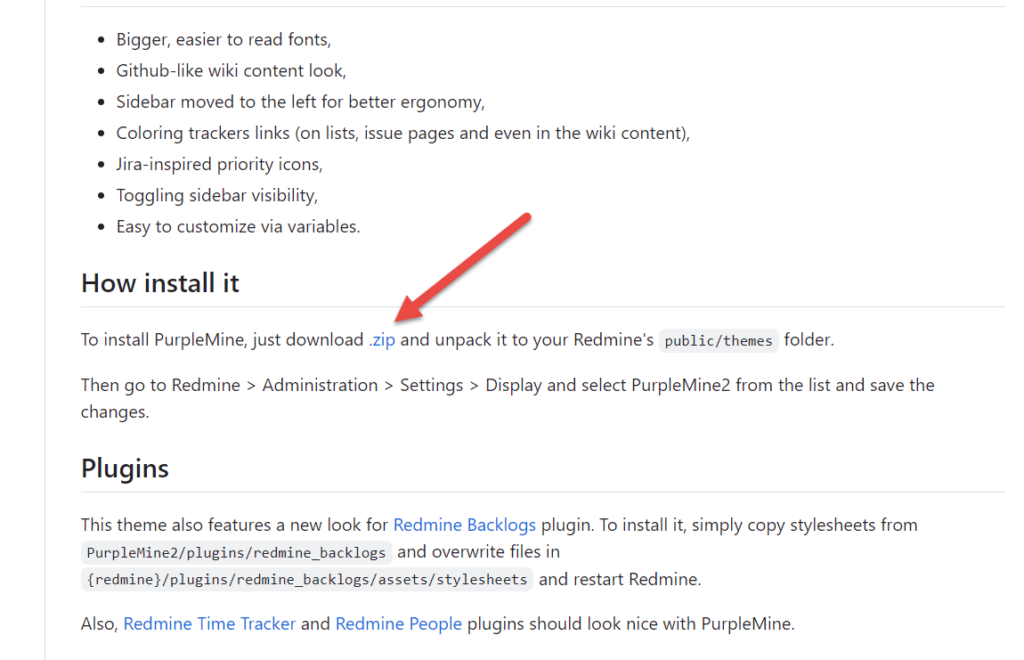
Step 5. Once downloaded, you can unzip the file. with the file unzipped. Copy it or move it to the redmine’s theme directory. Within ubuntu, the location is located here.
/usr/share/redmine/public/themes
Step 6. Login in to Redmine as admin and go to Administration >> Settings >> Display. You will see Theme drop-down. You will see your themes within the drop-down menu. Make sure to click SAVE.
You can also watch our walk-through on our youtube channel. Also if you would like to install Redmine, please check our tutorial as well.
Get a complimentary IT health check. Our tech support team will review your server updates, pinpoint any vulnerable ports, and assess your password robustness. Our mission is to provide you with a comprehensive understanding of your IT infrastructure’s security and recommend enhancements. Stay safeguarded with our helpdesk experts.