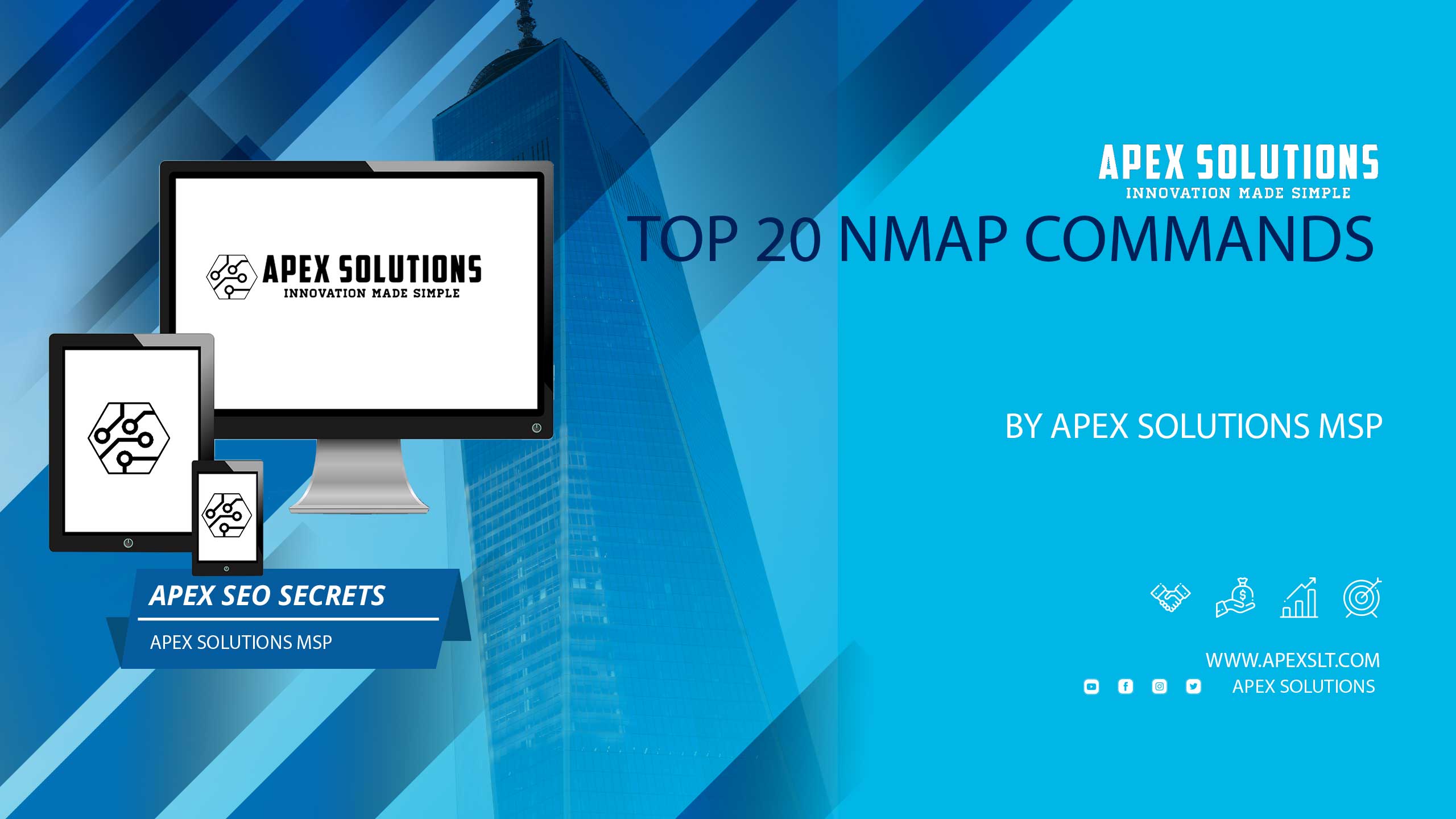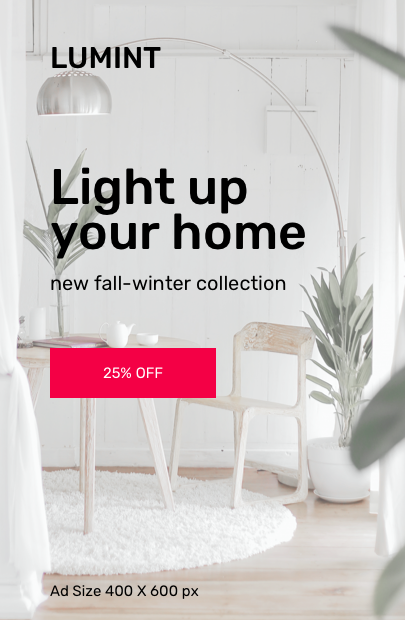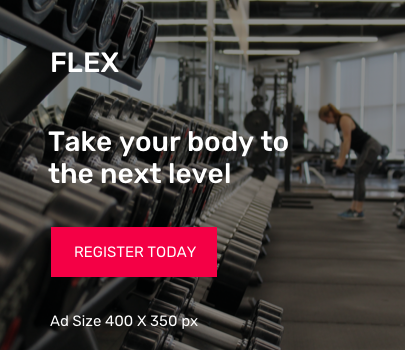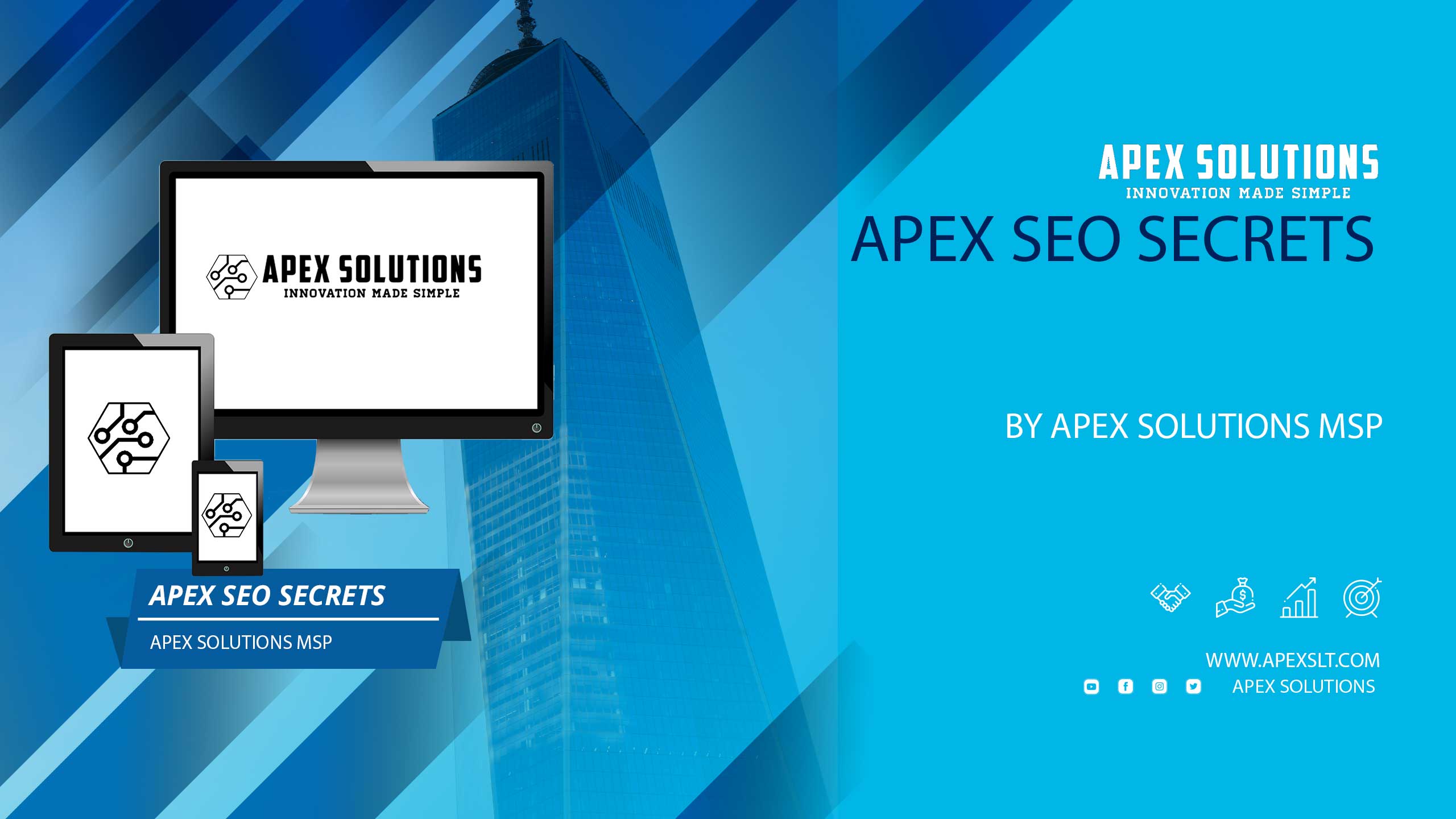Top 20 Nmap Commands You Need To Know
Have you ever wondered how cybersecurity experts manage to keep networks safe from intruders? Or maybe you’re curious about how to identify the devices connected to your own home network? The answer often lies in a powerful tool called Nmap. Used by professionals and enthusiasts alike, Nmap stands for Network Mapper, a free and open-source utility designed to discover networks, identify devices running on them, and find open ports along with detecting the services those ports are offering.
For beginners, diving into Nmap might seem daunting at first. However, with a little guidance, you’ll find it’s not only accessible but incredibly useful for a variety of network tasks. Whether you’re looking to enhance your cybersecurity skills, perform an audit of your network, or simply satisfy your curiosity about the digital devices around you, understanding the basics of Nmap is a great place to start.
This blog post aims to introduce you to the top Nmap commands every beginner should know. Each command comes with a brief description and a scenario explaining why you might want to use it. By the end, you’ll have a solid foundation to begin exploring the vast capabilities of Nmap, enabling you to take your first steps into the world of network exploration with confidence. So let’s dive in and unlock the potential of Nmap together!
Basic Network Scan
- Command:
nmap 192.168.1.1 - Scans the specified IP address for open ports and services. Ideal for quickly checking the services running on a single machine.
- Command:
Scan Multiple IPs
- Command:
nmap 192.168.1.1 192.168.1.2 - Scans multiple specified IP addresses. Useful when you want to scan a small, specific set of hosts within a network.
- Command:
Scan a Range of IPs
- Command:
nmap 192.168.1.1-100 - Scans a range of IP addresses. Perfect for scanning a segment of a subnet to identify active hosts and services.
- Command:
Scan an Entire Subnet
- Command:
nmap 192.168.1.0/24 - Scans all IPs in a subnet. Use this for a comprehensive assessment of which devices are up and what services they are offering in a small network.
- Command:
Scan with Port Specification
- Command:
nmap -p 22,80,443 192.168.1.1 - Scans the specified IP for open ports 22, 80, and 443. Ideal for targeted scanning when investigating the status of common web and SSH ports.
- Command:
Scan with Port Range
- Command:
nmap -p 1-1000 192.168.1.1 - Scans ports 1 through 1000. Useful for a broader check when you suspect non-standard ports might be in use.
- Command:
Aggressive Scan
- Command:
nmap -A 192.168.1.1 - Performs an aggressive scan for OS detection, version detection, script scanning, and traceroute. This is best when conducting a thorough audit of a host for security vulnerabilities.
- Command:
Scan with OS Detection
- Command:
nmap -O 192.168.1.1 - Attempts to identify the operating system. Useful in the reconnaissance phase of a penetration test to tailor further attacks.
- Command:
Scan without DNS Resolution
- Command:
nmap -n 192.168.1.1 - Performs a scan without DNS resolution for faster scanning. Optimal when scanning IP ranges where reverse DNS may not provide useful information or to speed up scanning.
- Command:
Scan with Service Version Detection
- Command:
nmap -sV 192.168.1.1 - Detects the version of services running. Crucial for identifying specific versions of services that are vulnerable to exploits.
- Command:
Perform a Ping Scan (No Port Scan)
- Command:
nmap -sn 192.168.1.0/24 - Identifies which IP addresses are up without scanning ports. Useful for quickly mapping live hosts on a network without triggering security alarms.
- Command:
Perform a TCP SYN Scan (Stealth Scan)
- Command:
nmap -sS 192.168.1.1 - Performs a stealthier scan using TCP SYN packets. This is less likely to be logged by the target’s firewall, making it ideal for stealthy reconnaissance.
- Command:
Perform a TCP Connect Scan
- Command:
nmap -sT 192.168.1.1 - Establishes a full TCP connection. This is a more reliable method for scanning, but more detectable, suitable for environments where stealth is not a concern.
- Command:
Perform a UDP Scan
- Command:
nmap -sU 192.168.1.1 - Scans UDP ports. Important for discovering services like DNS, SNMP, or DHCP on target machines which use UDP.
- Command:
Scan with Script Scanning
- Command:
nmap --script=default 192.168.1.1 - Utilizes Nmap’s scripting engine for more detailed scanning, such as vulnerability detection or advanced reconnaissance, providing deeper insights into potential weaknesses.
- Command:
Increase Verbosity
- Command:
nmap -v 192.168.1.1 - Increases detail in output, useful for troubleshooting or understanding the scan’s progress and findings in greater depth.
- Command:
Run a Fast Scan
- Command:
nmap -F 192.168.1.1 - Executes a quick scan by checking fewer ports than the default scan. It’s ideal when time is of the essence, and you need a quick overview of the open ports on a host.
- Command:
Save Output to File
- Command:
nmap -oN output.txt 192.168.1.1 - Saves the scan results to a text file. This command is crucial when conducting extensive scans and you need to analyze the results later or keep a record for compliance purposes.
- Command:
Scan with Fragmented Packets
- Command:
nmap -f 192.168.1.1 - Scans using fragmented packets to make the scan less detectable by intrusion detection systems. Use this when scanning networks with strong security measures to minimize the chances of detection.
- Command:
Use a Specific Nmap Timing Template
- Command:
nmap -T4 192.168.1.1 - Description & Scenario: Adjusts the timing for the scan, where
-T4is a good balance between speed and reliability. This is particularly useful when you need faster results but don’t want to compromise too much on the scan’s thoroughness. Timing templates range from-T0(paranoid, very slow, for stealth) to-T5(insane, very fast, and more likely to be detected).
- Command:
Nmap is an indispensable tool for anyone interested in network security, administration, or simply exploring the digital world around them. The commands listed above serve as a starting point, opening the door to a deeper understanding of how networks operate and how to interact with them safely and effectively. As you become more comfortable with these basic commands, you’ll find yourself uncovering new layers of functionality within Nmap, further enhancing your skills and knowledge.
Remember, the journey into network exploration is both exciting and continuous. There’s always something new to learn or a different angle to consider. With Nmap as your guide, you’re well-equipped to navigate the complexities of networks, discover vulnerabilities, and even secure your own digital footprint. So, embrace the adventure, experiment with the commands, and watch as the digital world unfolds before you. Happy scanning!